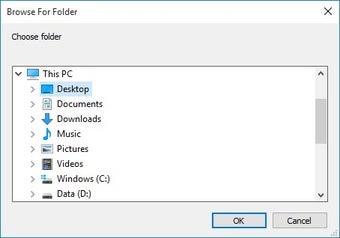How to Fully Unicode Enable a Binary Document For Encryption
Screenshots
An excellent freeware that works well with Windows, EncryptOnClick, allows the user to securely and conveniently encrypt and decrypt files from Windows, besides, it also compresses and uncompresses files as well. It comes with two premade templates, "sha1" and "md5". To do this, select "openssl enc" in Start Menu, then click OK. After doing so, an application named "Encrypt/Decrypt Windows". It will run the software for you and after the software finishes scanning the drive, you will get a message about a missing or unused file. If you want to decrypt the file, simply click on the decrypt button, where you'll be asked to enter the pass phrase.
If you prefer not to use EncryptOnClick, you can create your own custom menu for EncryptOnClick to use. You can select the encrypt tab and then click on the "RSA" check box. When you have finished entering your pass phrase, you will have a new window, where you can enter the pass phrase again. Then select the folder option, and you will get to see a new folder option. You can now choose which folder you want to run encryptonclick in, and it will safely encrypt your selected folder for you.
In order for EncryptOnClick to work, it needs to make sure it finds the file before it starts up. So what you need to do is configure EncryptOnClick to start automatically as soon as you save anything to your computer. This is one way how to fully Unicode enable a folder that is in binary format - you just have to start encryptonclick and it will search for the file and then complete the encryption.