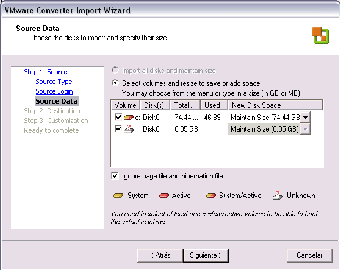VMware Converter - Effective virtual computer creator
Screenshots
VMware helps turn real, physical computers into virtual ones without any fuss. This system tool works with many Windows operating systems and even though this one is a fairly old version, you can still take advantage of its features.
VMware offers authority and performance
Check out these features that this older VMware version offers:
- Doing Many Things at Once: With VMware Converter, you can change several machines into virtual ones all at the same time. This makes big virtualization projects much easier.
- Keeping Things Safe: Before moving data, VMware Converter makes sure everything is safe by taking a snapshot of the computer's operating system.
- No Downtime: Converting doesn't mean your computer needs to stop working. VMware Converter does it without causing any interruption, so you don't need to restart your computer.
- Making It Fast: VMware Converter works quickly by copying in a smart way, which helps speed up the process.
- Works with Many Machines: VMware Converter is friends with lots of different types of computers, like Windows and Linux ones. It can also change other virtual machines into its own type.
How to use
Navigating through VMware Converter is streamlined and user-friendly. Here's a step-by-step guide on how to harness its capabilities effectively:
- Launch Workstation: Open Workstation and navigate to File > Import or Export to initiate the Conversion Wizard.
- Source Selection: Choose the source machine you wish to convert, either local or remote, and proceed with the wizard.
- Data Source Selection: Select the desired data source(s) from the source machine to be included in the conversion process.
- Destination Configuration: Specify the destination for the new virtual machine, allocating disk space as needed.
- Network Configuration: Map the virtual machine's NICs to a workstation network, configuring up to 10 network cards if required.
- Guest OS Configuration: Customize the guest OS of the new virtual machine according to your preferences or requirements.
- Verification and Finalization: Review the summary of the virtual machine's configuration, make any necessary adjustments, and finalize the process.
VMware Converter stands as a testament to VMware's commitment to delivering cutting-edge solutions that empower users to unlock the full potential of virtualization. With its robust performance, reliability, and intuitive interface, VMware Converter remains a cornerstone in the realm of virtual machine conversion and management.