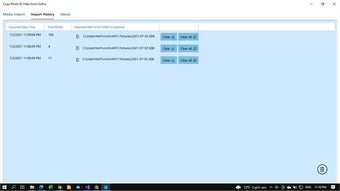Copy Photo & Video from GoPro
Screenshots
If you want to transfer GoPro photos and videos to your Mac, you can do it with just a few simple steps. To start, you will need to plug your GoPro SD card into an SD card adapter. After that, you will need to select two folders: DCIM, which contains digital camera images, and PHOTOS, which is a folder for photos and videos taken with the GoPro.
The first step in this procedure is to connect the GoPro to your Mac using a USB-C cable. If you don't have a USB-C cable, you can buy one online. To connect the GoPro to your Mac, plug it into a micro SD card reader. Then, pop out the SD card and insert it into the reader. Once you've connected the camera, you can now drag and drop the files from the SD card onto your Mac.
The next step involves plugging the GoPro into your computer. You can choose whether to transfer the GoPro files automatically or manually. To choose the option that works best for your needs, simply click on the "Select Files" button and choose the folder you want to transfer the GoPro photos and videos to. Once you've selected the folder, click on the camera icon on your Mac desktop. You can then drag and drop the files to your Mac.