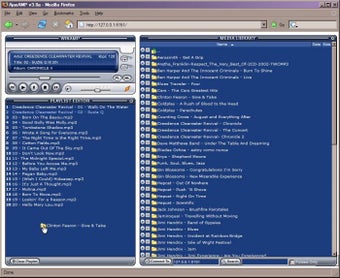Using Windows Server to Allow Ajaxamp to stream Music
Screenshots
With the invention of new Winamp plug-ins, there have been several enhancements to the famous audio software. The latest one is the Ajax plugin. Ajax stands for Asynchronous JavaScript and XML combines the best of both worlds to create the best user experience on your web pages. With the use of Ajax you are able to make your pages respond in a highly efficient manner and this is the reason why Ajax is so popular. There are several benefits that come with Ajax such as reducing load time, making your pages more search engine friendly, reducing errors and minimizing spam.
Setting up the AjaxAMP plugin for Winamp Like Winamp itself, setting up the AjaxAMP plugin is very easy. Just like Winamp, you can configure AjaxAMP with the all-inclusive plugin settings in the similar way as Winamp does. To open it, first click on the Winamp icon at the bottom right corner of the screen and then select "plugins" to open the settings dialog box. This will open the Winamp preferences dialog box where you can click "Open" to get access to the Winamp settings, the Winamp plugin configuration, the list of available plug-ins and the list of commands that will be executed when you install the Winamp plugin. There are a number of commands that you can choose from for the configuration and the execution of the Ajax plugin such as:
By using an Ajax server, Winamp becomes more convenient because it allows you to access over the network using a web browser. This allows you to perform tasks like: streaming music, displaying a graphic, creating simple games and much more. So, if you need to connect your Winamp player to your work computer so that you can use one computer for music production purposes and another for the audio input and output, an Ajax amp is a good option to consider. It's not only easy to set up but it is also fast and secure too.