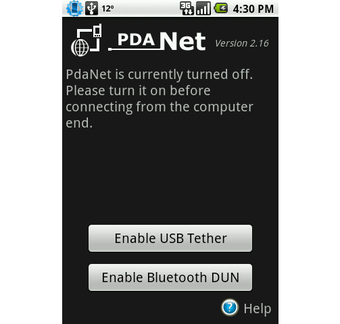How to Connect Your PdaNet Smart Phone to Your Computer?
Screenshots
PdaNet is actually one of the hottest applications for Windows Mobile based smartphones. This application enables your cell phone (or laptop) to connect to your Windows Mobile phone via the Bluetooth, Wi-Fi or the USB data cable. PdaNet never requires any additional service from you and goes directly through the data plan in your phone. PdaNet also offers automatic synchronization of your settings and contacts from your PC to your PdaNet enabled smart phone. This is a great feature that allows you to keep all your important information in one place and makes syncing your PdaNet device very easy.
The process to synchronize between your PdaNet enabled PDA and your Windows Mobile smart phone are simple; all you need is your PdaNet account number for syncing to work. If you have any other Bluetooth devices such as a USB memory stick, mouse, keyboard or any other items that can act as a connection device with your PdaNet device, all you need is the Bluetooth Dun driver installed on your windows smart phone. Bluetooth Dun is the latest technology designed especially for the PdaNet software and works very well in sync with your PdaNet smart phone.
To check if your PdaNet drivers are working properly, please download the latest version of PdaNet and run a diagnostics test. Just connect your PdaNet enabled smart phone to your computer using the Bluetooth or USB data cable and run the diagnostics test. You will receive a failure or an error code that identifies the issue; simply follow the instructions printed on the screen. Please note that this program is only compatible with windows versions before the operating system version 3.2, which is the current version of android and many other mobile devices including smart phones. If your smart phone runs on androids 3.2 or later, it should be automatically detected by PdaNet.