ColorPicker for Windows
- By Martin Chrzan
- Free
- 1.1.0
Related software
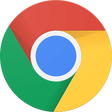
Google Chrome
A fast, feature-rich browser

WinRAR 64-bit
Trusted compression for personal and professional use

2007 Microsoft Office Add-in: Microsoft Save as PDF or XPS
2007 Microsoft Office Add-in: Microsoft Save as PDF or XPS for Windows explained
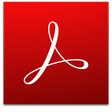
Adobe Acrobat Reader DC
Reliable PDF viewing and annotation for all users
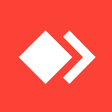
AnyDesk
Effortless remote access with AnyDesk

WinRAR 32-bit
A reliable and secure file compressor
CCleaner Free
Cleaning and optimization made simple

Microsoft Office Suite 2007 Service Pack 3
Microsoft Office Suite 2007 SP3 for safest office works
Rufus
Efficient USB drive preparation for any system

WhatsApp
Seamless messaging across devices

Mozilla Firefox 64-bit for PC Windows
A versatile browser tailored for privacy and speed

Avast Free Antivirus
Free and powerful security tool
Laws concerning the use of this software vary from country to country. We do not encourage or condone the use of this program if it is in violation of these laws.