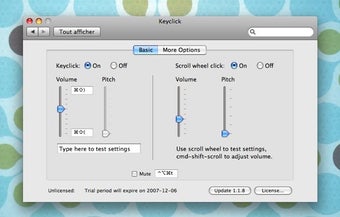Understanding Keyclick
Screenshots
The goal of Keyclick is to provide an easy interface to use with command line keyboards and virtual keyboards for convenient input while you work. It provides an alternative to typing entire documents or working with spreadsheets manually. With Keyclick, typing in Mac environment can be made a lot easier by providing alternatives like logical keyclick and logical tap-to-paste. With logical key click, the user can type in most commonly used shortcuts. With logical tap-to-paste, you can input text in your document exactly where it appears.
Keyclick provides many value added features like auto complete, incremental search, auto complete combined with fuzzy matching, wild-card expansion, jump to a letter or page number, move cursor while editing, and inline references to files and folders. When using Keyclick, the easiest way to turn off a specific feature is right-clicking the item and clicking "Disable". You can enter a new keystroke or click in a range of characters for searching. You can type in document texts using punctuation marks, hyphens, or quotation marks. You can create a new document, edit or close an existing document, or add, drop, or delete keywords groups from within one document.
To use the text search function, just type the words or phrases you are looking for into the text box and then click search. In the result, you will get a list of matches including files, folders, sections, and even web pages. To make your searches more specific, there are many other options available in most of the popular softwares such as Word Find, Documents, Webroot Tools, or Corel WordPerfect. If you need a more robust search tool, there are other popular document search softwares that provide complex searches with parameters such as date, document type, file size, embedded file references, and other text-related commands.