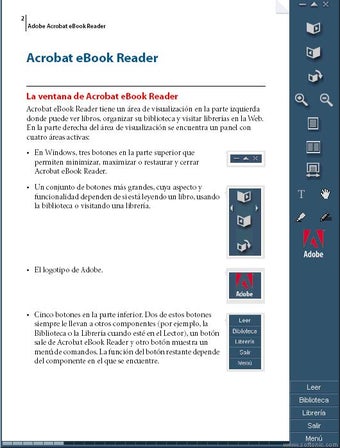How to Download PDF Files From Adobe Acrobat EBook Reader
Screenshots
Adobe Acrobat eBook Reader provides great benefits for business users and individuals who regularly download large numbers of books. With an effortless navigation interface that maximizes readability and usability, it really will provide you with quick and simple access to your entire book library while you're on the go. There are not many tools quite like it that offer the kind of convenience and value for money that this application does, so if you are looking for an ideal tool to aid you in your reading habit, I would recommend you consider this application. Here are the three major advantages of buying Adobe Acrobat eBook Reader for Windows:
The first advantage of using Adobe Acrobat eBook Reader on your PC is that it allows users to carry out a wide range of tasks while they are working with their ebooks. The application allows users to search through their stored books and view the cover art, keywords and other features that might be of interest to them. Alongside this, the application allows users to download full-colour ads and banners that can appear on top of any of the books you have stored on your PC. For some users, this feature could prove useful one as it allows users to scan through these adverts before they click on them. As an example, if you're looking for the latest release of a famous book, you'll no doubt want to ensure that you don't miss it when you're next searching for it online.
The second advantage of using Adobe Acrobat eBook Reader on your computer is the increase in functionality. As we have already seen, the program allows users to search through their existing book collection when on the move, but what else? Not only does the application allow users to search through their books and add tags to them, but it also allows them to save the books to the hard drive so that you don't need to remember where you saved them. When it comes to saving your files, you'll find that Windows is very useful as it stores all your files in the proper formats which are required by Adobe Acrobat to read them. So, for example, if you have many PDF files on your PC, you'll find that you can get them all in the right format from the Windows side. All you need to do is open Acrobat and click on "Save To" - this will bring up a window so you can pick a destination for your saved files.