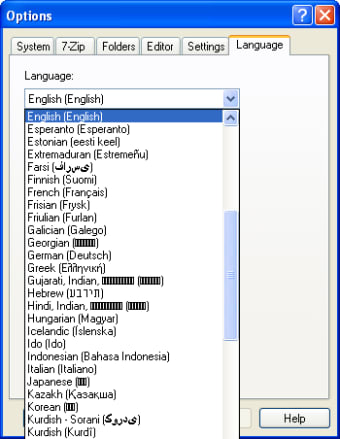Quick and easy file compression!
7-Zip is one of the most popular file decompression and compression tools available online. It acts as a file archiver and allows you to save space on your hard disk. Compared to WinZip and other similar apps, this open-source tool offers a high compression ratio and comes with plenty of features. Additionally, the software supports encryption and passwords to keep files secure. With 7-Zip, it’s quick, easy, and convenient to decompress and compress files on your Windows PC.
Supports multiple file formats!
Whether your primary goal is to save storage space on the hard disk or secure files on the PC, 7-Zip does a good job with several functionalities. Since it’s a lightweight program, it doesn’t use a lot of system resources, ensuring your PC doesn’t slow down. 7-Zip offers support for multiple file types, including GZIP, DEB, CPIO TAR, RAR, ARJ, LZH, WIM, RPM, NSIS, ISO, CAB, MSI, 7Z, BZIP2, and CHM.
Compared to other apps like Express Zip, 7-Zip provides you with a much better compression ratio, especially while using ZIP and GZIP formats. In fact, the ratio is 40% higher than other compression tools. The developers have integrated the software with varied dictionary sizes, solid compression settings, and enhanced density for LZMA2 and LZMA compression.
Advertisement
While the program compresses files quickly, some speed is compromised due to the high compression ratio. If you’re considering 7-Zip for personal use, speed is not much of a deterrent. It’s a very small price to pay for high quality, secure, and encrypted compression tasks.
What features are available in 7-Zip?
Most people use 7-Zip for file compression and decompression. While the program comes with a simple and clean interface, it looks a bit outdated. Having said that, it’s easy to navigate, and allows you to create archives as well as unzip files. Compared to other tools like PeaZip, this one supports a wide range of file formats. Moreover, the program can be integrated with Microsoft Windows Shell, letting you archive and extract files within a couple of clicks.
Unlike most file compression tools, 7-Zip comes with a built-in browser. It allows you to conveniently extract, locate, and identify archives. Since the tool integrates well with Windows Explorer, you can even view hidden files. Additionally, 7-Zip comes with password protection for better privacy control.
How can you use 7-Zip?
Like most file compression tools, 7-Zip is a straightforward program. In order to get started, you can open the main window and use the file manager to compress files. Apart from this, you can even access the ‘context’ menu, where you’ll find several advanced features. Just a simple right-click on a file can let you explore these features.
Unfortunately, the file manager is not very beginner-friendly. In the first few instances, it feels complicated and tedious. Compared to other tools, 7-Zip doesn’t allow you to add all files to a compressed folder simultaneously. As such, whenever you wish to add a new file, the entire process needs to be started again.
For beginners, it can be hard to understand all the configurable settings. The tool lacks useful tutorials to explain the several advanced features available in the program. Having said that, if you’ve used a file compression tool before, you won’t experience any major issues.
Moreover, the ‘context’ menu is the ideal feature for beginners. It allows the program to list specific features, and integrates them well with a single click. You can also use it to access zipped files, and add them to email servers for sharing. For Windows PCs, you can use 7-Zip in both single and dual-pane views. As such, it gets easier to use the menu bar, tool bar, and other features.
Is 7-Zip a free tool?
It’s worth mentioning that 7-Zip is free for both personal and commercial use. Therefore, it’s a great choice for individuals as well as businesses. Once you download the app on your Windows PC, you don’t need to register or purchase a subscription. If you need an effective and convenient way to compress and decompress files, 7-Zip will be an excellent choice.
Is 7-Zip easy to use?
As mentioned earlier, 7-Zip comes with a simple and clean interface. Though it looks a bit outdated, you can get used to the navigation from the get-go. The minimalist design lets you start using the program instantly. All the features and customization options can be conveniently accessed from the main toolbar.
For instance, the extract button can be used to set the output directory or destination folder. Similarly, the view button allows you to access the folder history. There’s also a favorites menu, which provides you with quick access to saved folders.
Are there any advanced features?
Compared to WinRAR and Universal Extractor, 7-Zip offers several advanced features. For instance, the program supports AES-256 encryption, which keeps your files secure. 7-Zip also comes with self-extracting features for 7Z format, and includes a file manager and command line versions.
Unlike most file compression tools, 7-Zip features a plugin for FAR manager. Additionally, it comes with a language localization feature, which allows you to switch between languages with a couple of clicks. Currently, 7-Zip supports more than 80 languages. Since it’s a free, open-source tool, it has become increasingly popular among Windows users around the world. As mentioned earlier, in order to start using 7-Zip, you don’t need any registration or subscription.
A free tool for quick file compression!
If you constantly work with large-sized files, 7-Zip will be a great choice for your PC. Since the tool comes with a quick installation process, you can start using it within seconds. Moreover, the simple interface allows you to navigate the program with ease. 7-Zip integrates well with Windows Explorer and Shell to support a wide range of file formats. With plenty of features and a high compression ratio, 7-Zip is a solid file compression tool. It’s available for both 32-bit and 64-bit systems.