Test Chamber for Mac
- Paid
- 0
Related software
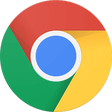
Google Chrome
Fast and reliable browser
BlueStacks App Player
Android emulator for macOS
VMWare Fusion Pro
Advanced virtualization for macOS power users
iTunes for Mac
Effortless media organization in one place
TeamViewer for Mac
A reliable tool for remote access and support
Microsoft Remote Desktop
Microsoft Remote Desktop is one of the best remote desktop clients out there in the market. It now has a Mac version available as well. The Mac version helps users to connect their PC to their Mac and work seamlessly across the machines. The setup of this software is easy to do. Users simply need to open the main dialog box and enter the network ID of the computer that they wish to connect to and the connection is established almost instantly. The user can alternatively enter the name of the computer with which the connection needs to be made. The user must make sure that the Terminal Services is activated on both the machines or the connection prompt will be rejected. It is even possible to choose or configure personal preferences. This may include making the hard drives accessible to both the computers as well as the selecting of the resolution of the machines. With lot of configuration options and a very slick interface, this software can work well for you.
VLC media player
Exceptional software for multimedia playback
VirtualDJ
Beat by beat
Spotify for Mac
With Spotify, it’s easy to find the right music for every moment – on your phone, your computer, your tablet and more. There are millions of tracks on Spotify. So whether you’re working out, partying or relaxing, the right music is always at your fingertips. Choose what you want to listen to, or let Spotify surprise you. You can also browse through the music collections of friends, artists and celebrities, or create a radio station and just sit back. Soundtrack your life with Spotify. Subscribe or listen for free.
WhatsApp
A clean, efficient messaging companion
iMovie
Reliable free video editing for beginners
Adobe Premiere Pro CC
Adobe Premiere Pro CC, widely known across industry and hobbyists, is a mammoth sized video-editing suite. To say this was professional level software seems like an understatement, Adobe Premiere Pro CC is commonly used by Hollyword movie studios to edit movie level productions. Adobe Premiere Pro CC does have a steep learning curve, but time spent mastering this software is well worth the result it produces. Features Include: Industry Standard Software Add Colour Effects and Looks Intuitive Graphics Workflows Immersive 360/vr Video and Audio Editing Auto-duck Music Compatible With Footage of Any Format and Resolution Adobe Premiere Pro CC steps it up to a level above its competitors by creating synergy with Adobes other Creative Cloud applications, allowing users to easily switch between them or manage team projects. Overall, there is no doubt that Adobe Premiere Pro CC is an incredibly powerful tool, there is a learning curve, but its worth it in the end. Download now and become the next Spielberg!