SoundTap for Mac
- By NCH Software
- Trial version
- 8
Related software

SoundTap Streaming Audio Recorder for Mac
SoundTap Streaming Audio Recorder for Mac is a tool that lets you freely record just about any audio played through your Windows computer into .MP3 or .WAV files. This little gem of a program will let you record streaming radio or music, VoIP calls such as Skype, conference calls, and even Instant Messaging conversations. Put simply, if it’s a sound you can hear through your speakers, SoundTap can record it for you. The install is simple and straightforward and the user interface looks good and works well. You can turn SoundTap on or off at will, so it only records what you want and when you want it to. The software is quick and lightweight and comes with its own audio player should you want to use that instead of your chosen audio player. Key Features: Records any sound you can play on your computer. Small install. Simple and easy to use interface. Free for non-commercial users! Recordings can be searched easily by date, time, duration or format. Saves audio directly into .WAV or .MP3 but has 20 different formats to choose from. Wide range of selected codec and compression options. Let’s you listen as you record (optional). One of the key highlights and best uses is for recording VoIP or conference calls in that users can choose to record their own voice as well as others. While this is optional, it’s a useful little addition. It also works offline, which is nice. SoundTap is however just as proficient for recording any other type of audio you want to record. To use SoundTap, simply load it up, and press REC. SoundTap works by using a ‘virtual’ driver directly within the kernel so the process is perfect digital quality. It does not matter how loud your speakers are, or if you are wearing headphones as it records directly through your OS and hardware. It can also link directly to the WavePad Sound Editor Software and Switch MP3 File Converter, making editing of audio files much easier than might otherwise be the case. We found the overall quality of the audio we recorded to be high, but some users have reported that there are occasional issues such as crackles and pops. We did not experience this issue with anything we recorded, and so have no problem recommending SoundTap to the wider internet population at large. While SoundTap Streaming Audio Recorder for Mac is aimed directly at users dealing with audio and video applications on a daily basis, it is a very easy piece of software that almost anyone can use.
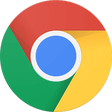
Google Chrome
Fast and reliable browser
BlueStacks App Player
Android emulator for macOS
VMWare Fusion Pro
Advanced virtualization for macOS power users
iTunes for Mac
Effortless media organization in one place
TeamViewer for Mac
A reliable tool for remote access and support
VLC media player
Exceptional software for multimedia playback
VirtualDJ
Beat by beat
Spotify for Mac
With Spotify, it’s easy to find the right music for every moment – on your phone, your computer, your tablet and more. There are millions of tracks on Spotify. So whether you’re working out, partying or relaxing, the right music is always at your fingertips. Choose what you want to listen to, or let Spotify surprise you. You can also browse through the music collections of friends, artists and celebrities, or create a radio station and just sit back. Soundtrack your life with Spotify. Subscribe or listen for free.
WhatsApp
A clean, efficient messaging companion
iMovie
Reliable free video editing for beginners
Microsoft Remote Desktop
Microsoft Remote Desktop is one of the best remote desktop clients out there in the market. It now has a Mac version available as well. The Mac version helps users to connect their PC to their Mac and work seamlessly across the machines. The setup of this software is easy to do. Users simply need to open the main dialog box and enter the network ID of the computer that they wish to connect to and the connection is established almost instantly. The user can alternatively enter the name of the computer with which the connection needs to be made. The user must make sure that the Terminal Services is activated on both the machines or the connection prompt will be rejected. It is even possible to choose or configure personal preferences. This may include making the hard drives accessible to both the computers as well as the selecting of the resolution of the machines. With lot of configuration options and a very slick interface, this software can work well for you.