Desktop Tree for Mac
- By utStudio
- Paid
- varies-with-devices
Related software

CudaText for Mac
CudaText for Mac is a cross-platform text editor that provides an array of plugins to support features such as code snippets, color picker, and macros. The app even comes with a simple module to help in the development of new plugins as well. Key Features include: Support for Syntax highlighting for languages C, C++, Java, JavaScript, HTML, CSS, PHP, Python, and XML. Code folding. Code tree structure. Multi-carets. Multi-selections. Find/Replace with regex. Plugins in Python language. Plugins can do lot of things. Configs in JSON. Lexer specific configs. Tabbed UI. Split each tab. Split view for 2/3/4/6 files. Simple auto-completion (fixed list) for some Lexers. Command palette (ST3 style). Minimap (ST3 style). Micromap. Show unprinted whitespace. Support for many encodings. Customizable hotkeys. CudaText for Mac has some great features for developers, such as syntax highlighting and HTML/ CSS support, with autocompletion, HTML color codes underline, picture viewing, code folding, and code tree structure etc. In conclusion, CudaText for Mac is a solid Notepad replacement app that has some powerful functions tucked away. It is lightweight and easy to learn and use.
XMind for Mac
XMind for Mac is a popular mind mapping tool. Millions of people use XMind software to clarify thinking, manage complex information, run brainstorming and get work organized. It is very easy to use and it couldn't be easier to get started. Mind Map structure in XMind contains a root in the center, with main branches radiating from it. Along with the Mind Map structure, XMind also offers Org-chart, Tree-chart, and Logic-chart. These charts will play important roles under various circumstances. More importantly, all these charts can be used within one map! Every branch, even every topic, can have the most proper structure. XMind for Mac also uses Fishbone charts, also known as a Cause and Effect diagram. These generate a series of branches which help users visually organize causal relationships among complex ideas or events. Business people are often confronted with project management with milestones and timelines. A Fishbone chart is well suited for tracking such schedules. It illustrates a series of activities in a time sequence, and how the whole project is impacted by different milestones on the schedule. Each branch can also be detached into detailed recursive activities. Through Fishbone charts, you can quickly capture a glimpse of key activities and dependencies within a schedule, and take proper measures to accelerate the project. The Matrix tool for Mind for Mac displays a set of complex factors and behaviours in rows and columns, thererby enabling in-depth comparative analysis for project management and strategic decision-making. You can easily arrange information as a table, and at the same time, include multiple topics, complete with individual appearances and structures, within each cell. It is more than a table, or a spreadsheet in any other mind mapping software. Actually it's a kind of structure of mind map content model. Cell topics are sub topics of the row topic while columns are labels. A matrix can be easily converted to a meaningful mind map and vice versa. The app also makes good use of Timelines. Timelines are introduced in XMind for Mac to display a list of events in chronological order and a variety of trends for a subject. There is virtually no limit for XMind for Mac to help team members track milestones and schedules of projects. Overall, XMind for Mac has stacks of useful features*, including Microsoft Office support. XMind for Mac has the ability to export to PNG, JPEG, Word, PowerPoint, Excel, PDF, Plain Text, RTF, SVG, CSV, HTML, Open Office and Microsoft Project. The app also has Evernote support, Map merge, Drill down, Multi-page print and Local Network Sharing tools. The app is robust, has really good support features and a good pricing plan for the Plus and Pro versions. *Not all features are available in the free version of the app.
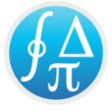
TeXnicle
TeXnicle is a LaTeX editor and project organiser for OS X* with a feature-rich interface to help you manage your LaTeX projects. TeXnicle lets you manage your project by providing you with a simple tree view of your project. Adding files to your TeXnicle project is a simple affair. By using the context menu, the main menu or simply by drag-and-drop from the Finder, you can quickly import existing files or directories of files in to your project. TeXnicle offers you the choice of leaving the files where they are on disk, or copying them to the project folder. Key Features include: Project organization tree. Tabbed editor with syntax highlighting, code folding, code completion, and more. Built-in comprehensive symbol library. Code snippet library. File templates. Full project search. Bookmarks. Dynamic document outline. Configurable typesetting engine. In order to compile your project TeXnicle can be configured to use your LaTeX installation to compile projects using pdflatex or latex or any other compiler. TeXnicle is configured for use with a MacTeX installation by default. The number of typesetting steps can be configured, a bibtex step can be included, and a ps2pdf step can be included when typesetting with latex. TeXnicle also has a flexible engine system which allows you to define new engines to compile different types of projects. By default, TeXnicle comes with engines for pdflatex, latex, latexmk, and context. The built-in editor of TeXnicle has the standard features one would expect: Syntax highlighting for typical TeX code elements, which can be configured in the preferences; code folding, which can be activated/de-activated in the preferences; line numbering; in-text markup and jump bar; current line highlighting; soft-wrap, hard-wrap, or no wrap; short-cut keys for commenting lines, jumping to lines, shifting text left and right, reformatting current paragraph, and more. *NOTE: Snow Leopard users should use version 2.2.6. Later versions don't work properly. Investigations of a workaround to the PDF viewer problem continue.
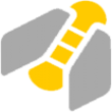
GanttProject for Mac
GanttProject for Mac is an open source project management app that offers an impressive list of features and dedicated project management tools. It is free to use, even for commercial use. The app has been designed to work directly on your Mac desktop, with no Internet connection required. Key Features include: Create Gantt charts. Create and organize tasks. Create tasks and milestones. Draw dependency constraints. Create baselines. Generate PERT charts. Create and assign human resources. Monitor task assignments. Supports WebDAV and Cloud storage. Generate reports in PDF, as a PNG/JPEG image. Export to CSV and Microsoft Project. Import from Microsoft Project and iCal formats. GanttProject for Mac lets you schedule your projects with ease. It is a reliable, robust app that is packed with useful tools and features to enable you to manage your projects right from the get go. With GanttProject for Mac you can create a work breakdown structure, with which you can organize all of your tasks under one roof. From there, you can create a hierarchy tree to summarize and track progress, costs, and dates and pretty much anything else that needs to be monitored during the project. Tasks can be viewed when in use and collapsed when you are not working on them. GanttProject for Mac is also quite flexible. You can create custom fields for your projects, in that way you are not limited to the constraints that the app comes pre-loaded with. The customisation options don’t just end with custom fields. For instance, you can relate one task to another, and set timers for tasks to begin when others end. Overall, GanttProject for Mac provides you with all manner of project management tools to utilize. From setting baselines, through to gathering data from reporting charts and assigning task assignments, GanttProject for Mac has it covered. Note: GanttProject for Mac is written in Java and requires Java Runtime version 7 or higher to be installed.
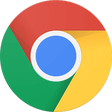
Google Chrome
Fast and reliable browser
BlueStacks App Player
Android emulator for macOS
VMWare Fusion Pro
Advanced virtualization for macOS power users
iTunes for Mac
Effortless media organization in one place
Microsoft Remote Desktop
Microsoft Remote Desktop is one of the best remote desktop clients out there in the market. It now has a Mac version available as well. The Mac version helps users to connect their PC to their Mac and work seamlessly across the machines. The setup of this software is easy to do. Users simply need to open the main dialog box and enter the network ID of the computer that they wish to connect to and the connection is established almost instantly. The user can alternatively enter the name of the computer with which the connection needs to be made. The user must make sure that the Terminal Services is activated on both the machines or the connection prompt will be rejected. It is even possible to choose or configure personal preferences. This may include making the hard drives accessible to both the computers as well as the selecting of the resolution of the machines. With lot of configuration options and a very slick interface, this software can work well for you.
VirtualDJ
Beat by beat
TeamViewer for Mac
A reliable tool for remote access and support
Spotify for Mac
With Spotify, it’s easy to find the right music for every moment – on your phone, your computer, your tablet and more. There are millions of tracks on Spotify. So whether you’re working out, partying or relaxing, the right music is always at your fingertips. Choose what you want to listen to, or let Spotify surprise you. You can also browse through the music collections of friends, artists and celebrities, or create a radio station and just sit back. Soundtrack your life with Spotify. Subscribe or listen for free.